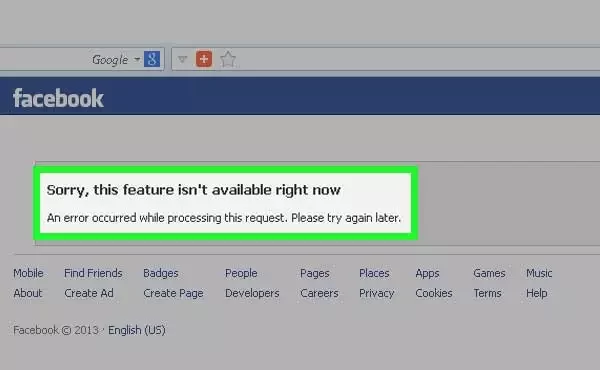Are you frustrated by the “Sorry, This Feature Is Not Available Right Now” error on Facebook that seems to pop up at the most inconvenient times? Don’t worry, you’re not alone. This error can be quite perplexing, leaving users puzzled and wondering how to regain access to the feature they were trying to use. In this article, we’ll dive deep into the reasons behind this error and provide you with effective solutions to get rid of it and continue using Facebook seamlessly. So, let’s explore the world of troubleshooting this pesky issue.
Understanding the “Sorry, This Feature Is Not Available Right Now” Error
What Causes This Error?
The infamous “Sorry, This Feature Is Not Available Right Now” error message usually appears when Facebook experiences technical glitches or updates. It might also occur if certain features are temporarily disabled for your account due to maintenance or security reasons. In essence, the error is Facebook’s way of saying that the specific feature you’re trying to use isn’t accessible at that moment.
Common Scenarios Where This Error Occurs
This error can rear its head in various scenarios, such as when you’re trying to upload photos, post status updates, like or comment on posts, or even access certain sections of your account. It can be quite a nuisance, especially if you’re in the middle of an important task.
Quick Fixes to Try First
Clearing Browser Cache and Cookies
Sometimes, a cluttered cache or corrupted cookies can lead to this error. To resolve it, try clearing your browser’s cache and cookies. This often helps in refreshing your session and might just get rid of the error.
Logging Out and Logging Back In
Simple as it may seem, logging out of your account and then logging back in can do wonders. This action can establish a fresh connection with Facebook’s servers and potentially eliminate the error.
Checking for App Updates
If you’re using the Facebook mobile app, ensure that you’re using the latest version. Outdated apps can sometimes clash with new features, leading to errors. Update the app to the latest version from your device’s app store.
Dealing with Specific Features
Photos and Videos
Encountering the error while trying to upload photos or videos can be frustrating. Ensure your file sizes are within the acceptable limits, and your internet connection is stable. If the error persists, try uploading at a different time.
Posting Status Updates
If you’re facing the error while trying to post a status update, try composing your update in a separate text editor and then paste it into Facebook. This can help bypass the error and get your message across.
Commenting and Liking
When the error prevents you from commenting or liking posts, wait for a while and try again. If the issue persists, interact with different posts or profiles before returning to the one you initially intended to engage with.
Bypassing the Error Using the Mobile App
Accessing Features via the Facebook App
If you’re encountering the error on the Facebook website, consider using the mobile app. Often, the app’s streamlined interface can help you bypass the error and access the desired features.
Advanced Solutions for Persistent Errors
Checking for Account Restrictions
Facebook might have imposed temporary restrictions on your account due to violations of community standards or suspicious activity. Check your email associated with the account for notifications regarding restrictions and follow the provided steps to regain full access.
Contacting Facebook Support
If none of the aforementioned solutions work and you continue to experience the error, reaching out to Facebook support can be your best bet. They can provide personalized assistance and help resolve the issue.
Patience Can Be a Virtue
In some cases, the error might be on Facebook’s end and could take some time to be resolved. Patience can go a long way, as Facebook’s technical team often works diligently to fix such errors.
Conclusion
Encountering the “Sorry, This Feature Is Not Available Right Now” error on Facebook can be frustrating, but it’s not an insurmountable challenge. By following the solutions outlined in this article, you can tackle the error head-on and get back to using Facebook as intended. Remember, technical glitches happen to even the best of platforms, but with a little know-how, you can navigate through them smoothly.
FAQs
Q 1: Why does this error occur?
A: The error can occur due to technical glitches, updates, or temporary restrictions on your account.
Q 2: Can I fix this error on my own?
A: Yes, many times you can fix it by trying the quick solutions mentioned in this article.
Q 3: What if the error persists?
A: If the error continues, you might need to contact Facebook support for further assistance.
Q 4: Can using the mobile app really help?
A: Yes, using the mobile app can sometimes bypass the error, as it provides an alternative way to access features.
Q 5: How long does it usually take for Facebook to fix such errors?
A: The resolution time can vary, but Facebook’s technical team generally works to address these issues promptly.