In today’s fast-paced digital world, email is an essential part of our daily lives. Among the various email service providers, Gmail stands out as one of the most popular and widely used platforms. However, even the most reliable apps can sometimes run into issues, and Gmail is no exception. If you’re facing the frustrating problem of the Gmail app crashing on your device, don’t worry; you’re not alone. In this article, we will explore the common reasons behind the Gmail app crashing and provide effective solutions to resolve the issue.
What Causes the Gmail App to Crash?
1. Insufficient Device Memory
One of the common reasons for the Gmail app to crash is insufficient device memory. When your device runs out of memory, it can lead to app instability, resulting in crashes. Ensure that you have enough free space on your device to run the Gmail app smoothly.
2. Outdated Gmail App Version
Using an outdated version of the Gmail app can cause compatibility issues, leading to frequent crashes. Make sure to regularly update the app from the Google Play Store or the App Store to access the latest features and bug fixes.
3. Incompatible App Updates
Sometimes, a recent app update may not be compatible with your device’s operating system, causing conflicts and crashes. Developers typically release patches to fix such issues. Check for updates and install them if available.
4. Conflicting Third-Party Apps
Certain third-party apps installed on your device can conflict with the Gmail app, causing it to crash. Identify and uninstall any recently installed apps that may be causing the problem.
5. Network Connectivity Issues
Poor network connectivity or unstable internet connections can disrupt the proper functioning of the Gmail app. Ensure you have a stable internet connection to avoid app crashes.
6. Cache and Data Buildup
Accumulated cache and data within the Gmail app can slow it down and lead to crashes. Periodically clear the app’s cache and data to improve performance.
How to Fix the Gmail App Crashing Issue?
1. Update the Gmail App
To address bugs and compatibility issues, keep the Gmail app up to date. Go to your device’s app store, search for Gmail, and click “Update” if available.
2. Clear Cache and Data
Clearing the app’s cache and data can resolve app performance problems. Go to Settings > Apps > Gmail > Storage > Clear Cache/Clear Data.
3. Check Device Memory
Ensure you have enough free storage space on your device. Delete unnecessary files or apps to free up memory.
4. Remove Conflicting Apps
Uninstall any recently installed apps that might be causing conflicts with the Gmail app.
5. Restart Your Device
A simple restart can fix temporary glitches. Turn off your device, wait for a few seconds, and then turn it back on.
6. Check Network Connection
Verify that your internet connection is stable. Try switching between Wi-Fi and mobile data to see if the issue persists.
7. Reinstall the Gmail App
If all else fails, try uninstalling and then reinstalling the Gmail app. This can resolve issues caused by corrupted app files.
8. Update System Software
Make sure your device’s operating system is up to date. Go to Settings > System Updates and install any available updates.
Tips to Prevent Gmail App Crashes
1. Keep the App Updated
Regularly update the Gmail app to access the latest improvements and bug fixes.
2. Limit Background Apps
Close unnecessary background apps to free up system resources.
3. Use a Stable Internet Connection
Connect to a reliable and stable internet network to ensure smooth app performance.
4. Avoid Untrusted Apps and Links
Install apps only from reputable sources and avoid clicking on suspicious links.
5. Restart Your Device Regularly
Restart your device periodically to clear cache and refresh system processes.
6. Keep Your Device Updated
Always update your device’s operating system to avoid compatibility issues with apps.
Conclusion
The Gmail app is a powerful and convenient tool for managing emails, but occasionally, it may run into crashing issues. By following the troubleshooting steps mentioned in this article, you can resolve most of these problems and enjoy uninterrupted access to your emails. Remember to keep your app updated, manage device memory, and maintain a stable internet connection to prevent future crashes.
FAQs
1.Why does my Gmail app crash only when opening certain emails?
Gmail app crashes when opening specific emails may indicate a compatibility issue with the email content or formatting. Try accessing those emails from a desktop or web browser instead.
2. Can I recover lost emails after the app crashed?
If you’ve lost emails due to a crash, check your Gmail account on a web browser. Deleted emails may still be recoverable from the Trash folder.
3. How often should I clear the Gmail app cache and data?
Clear the cache and data whenever you notice app performance issues. It’s a good practice to do it every few weeks to keep the app running smoothly.
4. Is there a limit to the number of emails the Gmail app can handle?
Gmail app can handle a large number of emails, but an excessive amount of emails with large attachments may affect its performance. Regularly clean up your inbox to optimize performance.
5. Why does the Gmail app crash after updating my device’s operating system?
After a system update, the app may need time to adapt to the new environment. Check for Gmail app updates that may address compatibility issues with the latest OS version.