WhatsApp has become an integral part of our daily communication, allowing us to stay connected with friends, family, and colleagues. While it’s convenient to access WhatsApp on our smartphones, sometimes we need to switch to a larger screen like our computers to respond to messages more efficiently. That’s where WhatsApp Web login comes into play. In this article, we will explore the ins and outs of WhatsApp Web login, providing you with detailed steps, tips, and answers to frequently asked questions for a seamless WhatsApp Web experience.
WhatsApp Web Login: What is it?
WhatsApp Web login is a feature that allows you to use your WhatsApp account on a web browser. It mirrors your smartphone’s WhatsApp interface onto your computer, enabling you to send and receive messages, view media, and manage conversations without reaching for your phone. It’s an excellent solution for those who spend long hours working on their computers and don’t want to be distracted by frequent smartphone usage.
Setting Up WhatsApp Web Login
To get started with WhatsApp Web login, follow these simple steps:
- Open your preferred web browser and navigate to https://web.whatsapp.com/.
- On your smartphone, launch WhatsApp and tap on the three dots (menu) in the top-right corner.
- Select “WhatsApp Web” from the dropdown menu.
- A QR code scanner will open. Use it to scan the QR code displayed on the website’s page.
- Once the QR code is scanned, WhatsApp Web will load, and you can start using WhatsApp on your computer.
- Using WhatsApp Web Login: Key Features and Tips
Once you have successfully set up WhatsApp Web login, you’ll notice that it shares many of the features with the WhatsApp app on your phone. Here are some key features and tips to enhance your WhatsApp Web experience:
1. Sending and Receiving Messages
With WhatsApp Web login, you can effortlessly send and receive messages just like you do on your phone. To send a message, simply click on the chat you wish to message and type your response in the chat box. To receive messages, they will appear in real-time on your computer screen, allowing you to respond promptly.
2. Managing Media
WhatsApp Web login also allows you to manage media files, such as photos and videos. You can easily view received media files within the chat window and download them to your computer if needed. Additionally, you can send media files by clicking on the attachment icon in the chat box and selecting the files from your computer.
3. Group Chats and Emojis
WhatsApp Web login fully supports group chats, enabling you to participate in group conversations and manage them efficiently. You can also use emojis to add emotions and fun to your messages. Click on the emoji icon in the chat box to access a wide range of emojis and express yourself better.
4. Keyboard Shortcuts
For a smoother and faster experience, WhatsApp Web login offers several keyboard shortcuts. For instance, pressing “Ctrl + Shift + ]” will take you to the next chat, while “Ctrl + Shift + [” will take you to the previous one. Familiarizing yourself with these shortcuts can significantly improve your productivity.
5. Voice Messages and Calls
While WhatsApp Web login allows you to send and receive text messages, voice messages, and make voice calls are not directly supported. However, you can use your smartphone for voice interactions while using WhatsApp Web for other tasks.
Frequently Asked Questions (FAQs)
Q 1: Is WhatsApp Web login available for all devices?
A: WhatsApp Web login is accessible for Android, iPhone, and Windows Phone users. However, to use WhatsApp Web, your phone needs to be connected to the internet and have the latest version of WhatsApp installed.
Q 2: Can I use WhatsApp Web on multiple devices simultaneously?
A: WhatsApp Web supports multi-device usage, but you can only use it on one computer at a time. If you try to log in on a new computer, it will automatically log you out from the previous one.
Q 3: Is WhatsApp Web login safe and secure?
A: Yes, WhatsApp Web login is secure. Your messages are still end-to-end encrypted, and the browser does not store any of your data after you log out.
Q 4: Can I access WhatsApp Web on mobile browsers?
A: No, WhatsApp Web login is only available for desktop web browsers like Chrome, Firefox, Safari, and Edge.
Q 5: How can I log out of WhatsApp Web?
A: To log out of WhatsApp Web, click on the three dots (menu) in the top-right corner of the WhatsApp Web page and select “Log out.”
Q 6: Does WhatsApp Web require constant phone connectivity?
A: Yes, to use WhatsApp Web, your phone needs to stay connected to the internet. It acts as a bridge between your computer and WhatsApp servers.
Conclusion
WhatsApp Web login is a fantastic feature that extends the convenience of WhatsApp from your smartphone to your computer. Whether you’re at work, studying, or simply prefer a larger screen, WhatsApp Web login provides a seamless experience for managing your messages and staying connected with your contacts. Remember to ensure that your phone has an active internet connection and the latest version of WhatsApp to enjoy all the benefits of WhatsApp Web login.