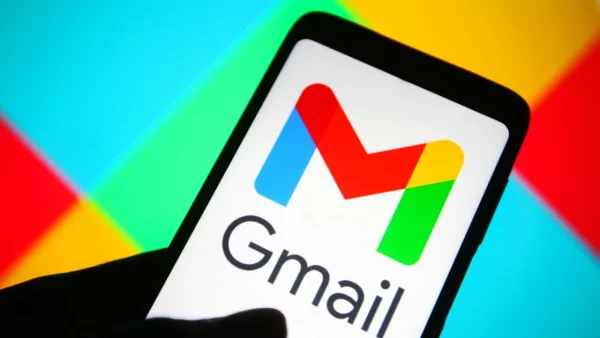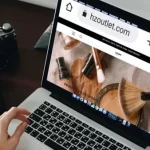In the digital age, email has become an indispensable part of our lives. Gmail, one of the most popular email services, has revolutionized communication. However, occasionally, users encounter the frustrating issue of Gmail not receiving emails. This article will guide you through troubleshooting steps to resolve this problem effectively.
Common Reasons for Gmail Not Receiving Emails
Before we delve into solutions, let’s explore some common reasons behind this issue:
1. Full Storage Space
Gmail offers ample storage, but if your mailbox is full, new emails won’t come in. Regularly clean up and organize your mailbox to ensure sufficient space.
2. Incorrect Filters
Misconfigured email filters might redirect incoming emails to the wrong folders or labels. Review and adjust your filters to prevent this.
3. Forwarding Settings
If email forwarding is set up incorrectly, emails might be directed to another account. Double-check your forwarding settings to ensure they’re accurate.
4. Blocked Senders
Accidentally blocking certain email addresses can lead to emails not being received. Check your blocked senders list and unblock if necessary.
5. Offline Mode
Using Gmail in offline mode can prevent new emails from syncing. Make sure you’re connected to the internet to receive emails in real-time.
6. Overzealous Spam Filters
Aggressive spam filters can sometimes classify legitimate emails as spam. Regularly check your spam folder and mark false positives.
Troubleshooting Steps to Resolve Gmail Not Receiving Emails
Now that we understand the potential causes, let’s go through the steps to fix this issue:
1. Check Storage Space
Start by confirming that your Gmail storage isn’t full. Delete unnecessary emails and attachments to free up space.
2. Review Filters
Examine your email filters. If you find any misconfigured filters, adjust them to ensure proper email routing.
3. Verify Forwarding Settings
Double-check your email forwarding settings. Ensure that emails are being forwarded to the correct address.
4. Review Blocked Senders
Inspect your blocked senders list. If you discover any unintended blocks, remove them to allow emails through.
5. Disable Offline Mode
If you’ve been using Gmail in offline mode, switch to online mode to enable real-time email syncing.
6. Adjust Spam Filters
Tweak your spam filter settings. Mark false positives as “Not Spam” to train the filter and prevent future misclassifications.
7. Check for Server Issues
Occasionally, Gmail might face server issues. Visit the Gmail Status Dashboard to check if there are any ongoing problems.
8. Update Gmail App
If you’re using the Gmail app on a mobile device, ensure it’s updated to the latest version. Outdated apps can lead to synchronization problems.
9. Disable Browser Extensions
Certain browser extensions might interfere with Gmail’s functionality. Temporarily disable them and check if the issue persists.
10. Clear Cache and Cookies
Clear your browser’s cache and cookies, as accumulated data can sometimes disrupt email syncing.
Conclusion
Gmail not receiving emails can be frustrating, but with the right troubleshooting steps, you can overcome this issue. By checking storage space, verifying settings, and staying vigilant about filters, you can ensure the smooth flow of your email communication.
Frequently Asked Questions (FAQs)
Q1: What’s the first thing I should check if Gmail isn’t receiving emails?
A: Start by ensuring that your Gmail storage isn’t full.
Q2: How do I adjust Gmail’s spam filters?
A: Go to “Settings,” then “Filters and Blocked Addresses.” From there, you can manage your spam filters.
Q3: Can browser extensions really affect Gmail’s performance?
A: Yes, certain extensions can interfere with Gmail’s functionality. Try disabling them temporarily to see if it makes a difference.
Q4: Why are some legitimate emails ending up in my spam folder?
A: Gmail’s spam filters might occasionally misclassify emails. Mark false positives as “Not Spam” to improve future filtering.
Q5: Where can I get updates on Gmail service status?
A: You can check the Gmail Status Dashboard for real-time information on any ongoing service issues.