In this article, we will delve into the common issue of Comcast users facing problems with their email service. If you are a Comcast user and are experiencing difficulties in receiving emails, you’re not alone. We understand the frustration of missing important messages, and we’re here to help you troubleshoot and resolve the problem. Below is a step-by-step guide that will assist you in diagnosing and fixing the issue so that your Comcast email service can function smoothly again.
Check Internet Connection
Before diving into complex troubleshooting, the first step is to ensure you have a stable internet connection. Unstable internet connectivity can lead to email delivery issues. Verify that you are connected to the internet and try accessing other websites to confirm your connection is working correctly.
Verify Email Quota
A common reason for not receiving emails is an exceeded email quota. Comcast imposes a limit on the amount of storage available for each email account. If your mailbox is full, new emails won’t be delivered. Clean up unnecessary emails, empty the trash folder, and make space for incoming messages.
Check Spam Folder
Spam filters can sometimes misclassify legitimate emails as spam and redirect them to the spam folder. Check your spam folder regularly to ensure important emails haven’t been wrongly filtered. If you find any misclassified emails, mark them as “Not Spam” to improve the filter’s accuracy.
Disable Email Filters
Overactive email filters may prevent certain emails from reaching your inbox. Temporarily disable any custom email filters you have set up to see if that resolves the issue. If you find this to be the cause, adjust the filters accordingly to avoid future problems.
Verify Email Forwarding
If you have set up email forwarding to another address, it’s essential to ensure it is configured correctly. Incorrect forwarding settings can lead to emails bypassing your Comcast inbox. Double-check your forwarding settings and make any necessary corrections.
Check Email Block List
Comcast allows users to block specific email addresses or domains. It’s possible that you may have accidentally blocked an email address from which you’re expecting messages. Review your block list and remove any entries that might be causing the problem.
Temporarily Disable Antivirus and Firewall
In some cases, your antivirus or firewall software might interfere with the email delivery process. Temporarily disable these security measures and check if you start receiving emails. Remember to re-enable them afterward to maintain your system’s safety.
Use an Alternate Email Client
Try accessing your Comcast email through a different email client, such as a web browser or a mobile app. This will help determine if the issue is specific to a particular email program or device.
Contact Comcast Support
If the problem persists, despite trying all the above steps, it’s time to get in touch with Comcast support. They have dedicated teams to assist users with email-related issues. Explain the problem you’re facing, the troubleshooting steps you’ve already taken, and they will guide you through further solutions.
Conclusion
We hope this troubleshooting guide has been helpful in resolving the issue of Comcast not receiving emails. By following the steps outlined above, you can quickly identify the cause of the problem and take appropriate actions to restore your email service to normal. Remember, consistent maintenance of your email account is vital for smooth communication.
FAQs
1. Why am I not receiving any emails on my Comcast account?
There could be several reasons for this, such as an exceeded email quota, spam filtering, or email forwarding misconfiguration. Follow the troubleshooting steps to identify and fix the problem.
2. Can antivirus software affect email delivery?
Yes, sometimes, antivirus or firewall software can interfere with the email delivery process. Temporarily disable them to check if they are causing the issue.
3. How can I increase my email storage quota on Comcast?
To increase your email storage quota, you may need to upgrade your Comcast plan or remove unnecessary emails to create space.
4. Will disabling email filters affect my email security?
Disabling email filters temporarily for troubleshooting purposes should not compromise your email security. Just remember to re-enable them after resolving the issue.
5. What should I do if none of the troubleshooting steps work?
If you have exhausted all the troubleshooting steps and still face the problem, reach out to Comcast support for further assistance. They are equipped to help you with email-related issues.